Composable Overlay Tutorial (sw)
In the second part of the tutorial, you will learn how to use the composable overlay you just created. You will also feed the design with different tones (sine waves at a particular frequency) and see the frequency domain.
Import the necessary packages
[1]:
from pynq import Overlay, allocate
import matplotlib.pyplot as plt
import pynq_composable
import numpy as np
import fir
Download the overlay onto the FPGA
The process to download a composable overlay onto your board is the same as any overlay. We use pynq.Overlay.
[2]:
ol = Overlay("fir.bit")
To create the composable overlay object, we grab a handle to hierarchy in our design. We assign the Composable object to cfilter.
[3]:
cfilter = ol.filter
You can verify that cfilter object is inheriting from pynq.DefaultHierarchy and it is assigned the Composable driver. This assignation is done automatically, as our overlay meets the two key characteristics of a composable overlay.
It has an AXI4-Stream Switch
The composable logic is wrapped in a hierarchy
[4]:
print(f"Parent class: {cfilter.__class__.__bases__}, driver: {type(cfilter)}")
Parent class: (<class 'pynq.overlay.DefaultHierarchy'>,), driver: <class 'pynq_composable.composable.Composable'>
We can explore the IP available for composition using the c_dict attribute of the Composable class.
As displayed below, the design has four FIR filters that are available.
Bandpass
Lowpass
Highpass
Stoppass
There is also a FIFO. Note the labels in square brackets indicate that all IP are loaded. The default label indicate the sources and sinks of data in our composable regions. In the case of DFX IP you will see unloaded or loaded depending on the state.
[5]:
cfilter.c_dict
[5]:
{'fir_stopband': {'ci': [0],
'dfx': False,
'loaded': True,
'modtype': 'fir_compiler',
'pi': [5]},
'axis_data_fifo': {'pi': [0],
'dfx': False,
'loaded': True,
'modtype': 'axis_data_fifo',
'ci': [5]},
'fir_lowpass': {'ci': [1],
'dfx': False,
'loaded': True,
'modtype': 'fir_compiler',
'pi': [3]},
'fir_highpass': {'ci': [2],
'dfx': False,
'loaded': True,
'modtype': 'fir_compiler',
'pi': [4]},
'fir_bandpass': {'pi': [2],
'dfx': False,
'loaded': True,
'modtype': 'fir_compiler',
'ci': [4]},
'ps_in': {'dfx': False,
'loaded': True,
'modtype': 'axi_dma',
'ci': [3],
'default': True,
'fullpath': 'axi_dma'},
'ps_out': {'pi': [1],
'dfx': False,
'loaded': True,
'modtype': 'axi_dma',
'default': True,
'fullpath': 'axi_dma'}}
FIR filters Frequency response
The easiest way to understand FIR filters is to look at their frequency response. In the cell below, we use the fir.py companion Python file to plot the frequency response for the four FIR filters.
Note that all filters are designed with a sampling frequency of 44,100 Hz.
[6]:
f = fir.Filters()
f.plot()
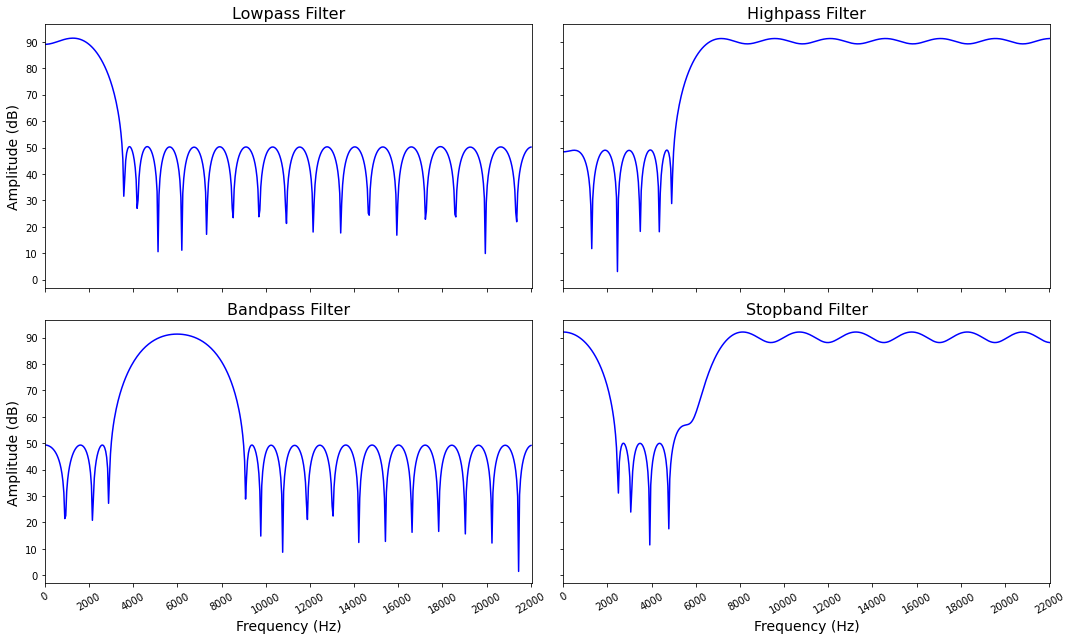
Create tones
Let us create single-frequency tones to test the FIR filters.
We will create 5 tones with the following frequencies 1) 1,000 Hz; 2) 4,000 Hz, 3) 6,000 Hz, 4) 8,000 Hz and 5) 17,357 Hz
[7]:
f0, f1, f2, f3, f4 = 1_000, 4_000, 6_000, 8_000, 17_357
samples = 4_096
fs = 44_100
ix = np.arange(samples)
tone_0 = np.int32( 800 * np.sin(2 * np.pi * f0 * ix / fs))
tone_1 = np.int32( 1_200 * np.sin(2 * np.pi * f1 * ix / fs))
tone_2 = np.int32( -555 * np.sin(2 * np.pi * f2 * ix / fs))
tone_3 = np.int32( 168 * np.sin(2 * np.pi * f3 * ix / fs))
tone_4 = np.int32( -234 * np.sin(2 * np.pi * f4 * ix / fs))
The following cell plots the time response of the five tones
[8]:
plt.figure(figsize=(20, 5));
plt.plot(ix*1000/fs, tone_0, 'o', label = str(f0) + ' Hz');
plt.plot(ix*1000/fs, tone_1, 'o', label = str(f1) + ' Hz');
plt.plot(ix*1000/fs, tone_2, 'o', label = str(f2) + ' Hz');
plt.plot(ix*1000/fs, tone_3, 'o', label = str(f3) + ' Hz');
plt.plot(ix*1000/fs, tone_4, 'o', label = str(f4) + ' Hz');
plt.title("Tones");
plt.xlabel("Time (ms)");
plt.ylabel("Amplitude");
plt.legend();
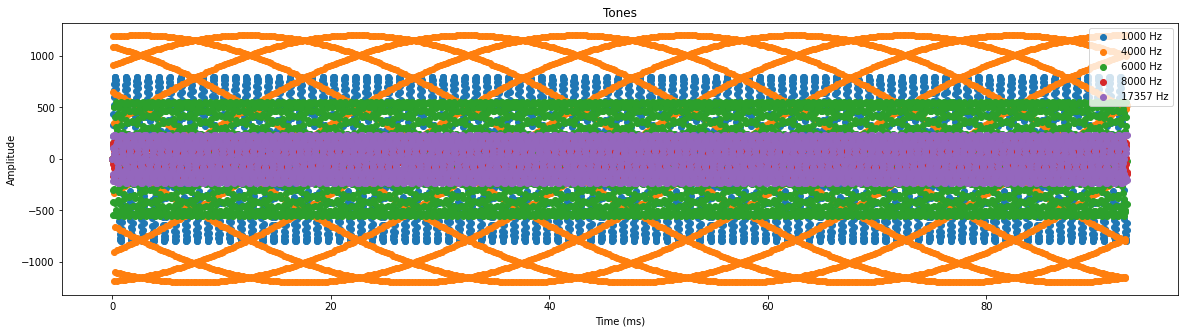
The frequency domain is a much more useful way of looking at this information.
[9]:
tones = tone_0 + tone_1 + tone_2 + tone_3 + tone_4
fir.plot_fft(tones)
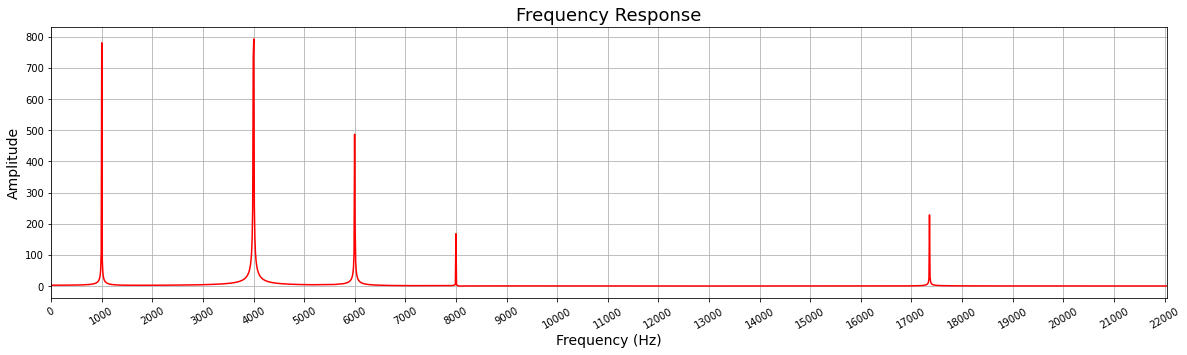
Compose
It is now time to compose, let us start with a low pass filter. The .compose method takes a list of IP and configures the AXI4-Stream Switch to achieve this. The data source is the first element in the list, and the data sink is the last element in the list. The data will flow from left to right.
After using the compose method, we can use the .graph attribute to visualize the composed pipeline.
[10]:
cfilter.compose([cfilter.ps_in, cfilter.fir_lowpass, cfilter.ps_out])
cfilter.graph
[10]:
After we have our pipeline, we can feed the pipeline with our tones. For this, grab handlers to the DMA send and receive channels
[11]:
dma_send = ol.axi_dma.sendchannel
dma_recv = ol.axi_dma.recvchannel
We will allocate buffers for #samples and assign the tones signal to the input buffer
[12]:
input_buffer = allocate(shape=(samples,), dtype=np.int32)
output_buffer = allocate(shape=(samples,), dtype=np.int32)
input_buffer[:] = tones
Start the DMA transfer and wait for the results
[13]:
dma_recv.transfer(output_buffer)
dma_send.transfer(input_buffer)
dma_send.wait()
dma_recv.wait()
Plot the frequency response. As you can see from the plot only the tone with frequency 1000 Hz remains. There is a small spike around 4,000 Hz but is negligible
[14]:
fir.plot_fft(output_buffer)
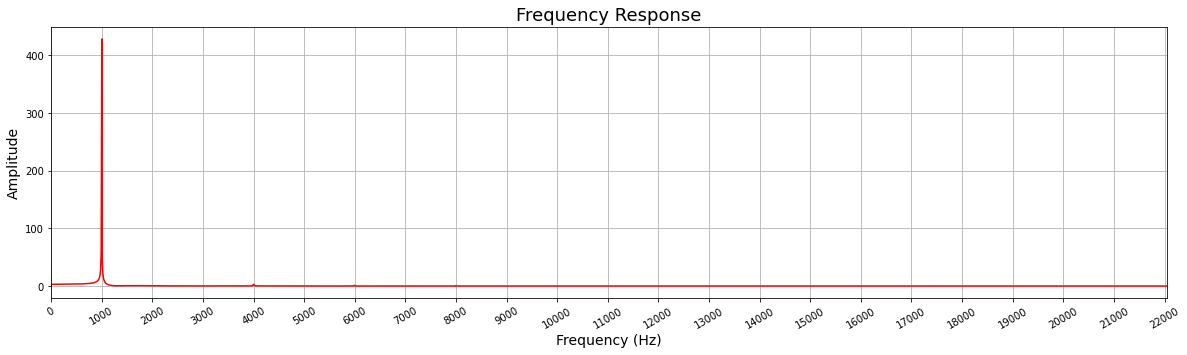
High pass filter
Now let us compose a high pass filter
[15]:
cfilter.compose([cfilter.ps_in, cfilter.fir_highpass, cfilter.ps_out])
cfilter.graph
[15]:
Start DMA. Note that we do not need to assign values to the input_buffer as nothing changes
[16]:
dma_recv.transfer(output_buffer)
dma_send.transfer(input_buffer)
dma_send.wait()
dma_recv.wait()
Plot the frequency response. The cutoff frequency of this filter is 5,000 Hz and as you expect everything below that frequency is attenuated.
[17]:
fir.plot_fft(output_buffer)
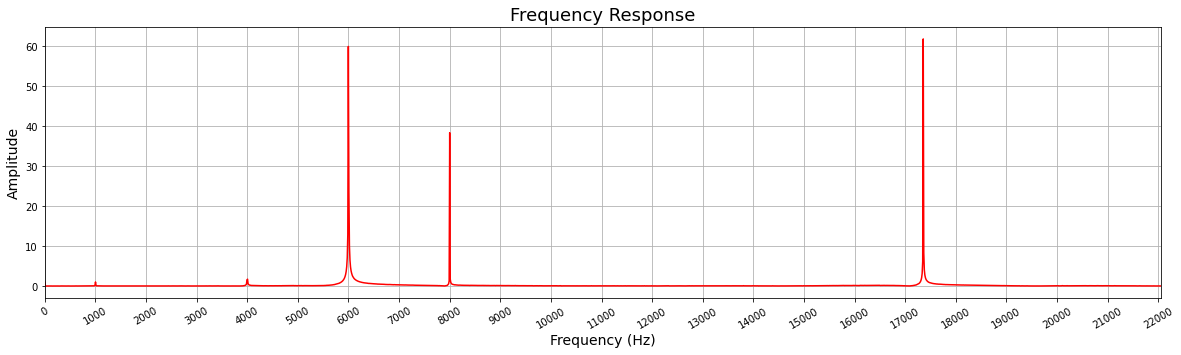
Reader’s assignments
It is now time for you to compose designs with the two remaining FIR filters and analyze the frequency domain.
Exercise 1. Compose a band pass filter and plot frequency response
[ ]:
# Code goes here
Exercise 2. Compose a stop band filter and plot frequency response
[ ]:
# Code goes here
Compose with two filters
So far we have used one filter at the time, but with the composable overlay methodology we can daisy-chain them.
[18]:
cfilter.compose([cfilter.ps_in, cfilter.fir_stopband, cfilter.fir_highpass, cfilter.ps_out])
cfilter.graph
[18]:
[19]:
dma_recv.transfer(output_buffer)
dma_send.transfer(input_buffer)
dma_send.wait()
dma_recv.wait()
fir.plot_fft(output_buffer)
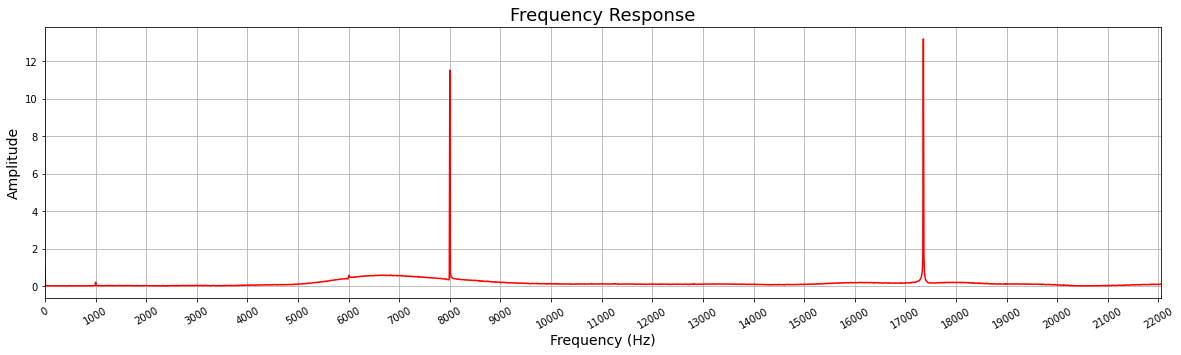
[20]:
cfilter.compose([cfilter.ps_in, cfilter.fir_bandpass, cfilter.fir_lowpass, cfilter.ps_out])
cfilter.graph
[20]:
[21]:
dma_recv.transfer(output_buffer)
dma_send.transfer(input_buffer)
dma_send.wait()
dma_recv.wait()
fir.plot_fft(output_buffer)
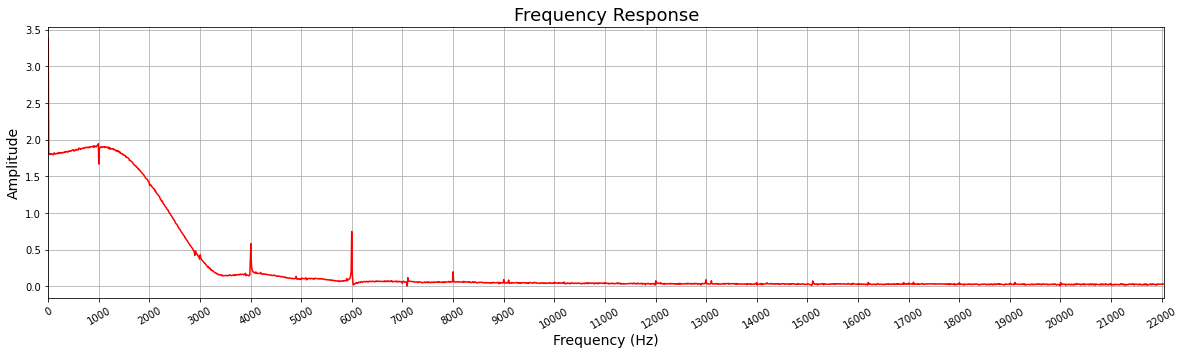
As you can observe, the combination of the Stop Band and High Pass filter gives a meaningful result. On the other hand, the combination of the Band Pass and Low Pass filters attenuate all the tones almost to 0.
When daisy-chaining IP/functions the order of the IP (FIR filter in this case) alters the output of the pipeline. In some cases some combination does not make sense.
Reader’s assignment
You can now try to compose designs daisy-chaining two or more filter. You can also go to Vivado and change the characteristics of the filter so the combination makes sense. Alternatively, you can add more filters in the Vivado design
Working with real audio
Before continuing, make sure you install the necessary packages and files. To do so, follow the instructions in the Appendix
Open audio file and get numpy array
[ ]:
from audio2numpy import open_audio
from IPython.display import Audio
fp = "clip_02_newsflash.mp3"
signal, sampling_rate = open_audio(fp)
Transpose the matrix to separate the right and left channels
[ ]:
samples= np.transpose(signal)
Allocate buffers and assign half of the samples to the input buffer, we will only work with the first 6 seconds of the audio file
[ ]:
shape = (len(samples[0])//2, )
input_buffer = allocate(shape=shape, dtype=np.int32)
output_buffer = allocate(shape=shape, dtype=np.int32)
We will convert the floating point values to integers by multiplying by 100,000 and then casting the array to integers. Note that the FIR filters in our design work with integers.
[ ]:
input_buffer[:] = np.int32(samples[0][0:len(samples[0])//2] * 100_000)
Generate Audio widget for the samples, you can play this directly from the web browser
[ ]:
Audio(input_buffer, rate=sampling_rate)
Compose a desing with a high band pass filter
[ ]:
cfilter.compose([cfilter.ps_in, cfilter.fir_bandpass, cfilter.ps_out])
dma_recv.transfer(output_buffer)
dma_send.transfer(input_buffer)
dma_send.wait()
dma_recv.wait()
Generate audio widget
[ ]:
Audio(output_buffer, rate=sampling_rate)
Reader’s assignment
Explore the different FIR filters with the audio file.
[ ]:
# Code goes here
Conclusion
In the second part of this tutorial you learnt how to interact with a composable overlay and how to compose your own design. You feed tones to the filters and analyzed the frequency response. Finally, you worked with real audio and applied different filters and you were able to listen to the filtered audio directly from the notebook.
Appendix: required packages
To work with real audio we will use the audio2numpy package, this package depends on ffmpeg. We would also need an audio file, for this we will download a file from PixaBay
Install ffmpeg
[ ]:
!sudo apt-get install ffmpeg
Install audio2numpy
[ ]:
!python3 -m pip install audio2numpy
Download audio file from PixaBay
[ ]:
!wget https://cdn.pixabay.com/download/audio/2020/08/04/audio_5772dbca6c.mp3?filename=clip_02_newsflash-446.mp3 -O clip_02_newsflash.mp3
Copyright © 2022 Xilinx, Inc
SPDX-License-Identifier: BSD-3-Clause